Demo DB Files
Before running this script you first need to create an admin account for your couch DB. Please follow the steps below to get it set up:
-
You can access the DB management utility for your instance of the Couch DB by going to
http://localhost:5984/_utilsin a browser on your Pi, or by visitinghttp://[pi-ip-address]:5984/_utilsfrom a browser on a computer connected to the same network as the Pi.Launching the Chromium browser from the Pi is easy. Just type alt-dto open the i3 dmenu. From there just type inchromium-browserand hit enter. For more i3 tips, please refer to their documentation page. -
The database currently does not have an admin user, so you will automatically be "logged" into the tool.
-
Click the user icon on the bottom of the menu on the left side of the screen (please see screenshot below).
-
Add a new admin user with the username "admin" and the password "AVAPIPASSWORD".
-
These are the username and password used when running the following script to load the DB. It is also the username and password used by the AV-API code to access the configurations.
-
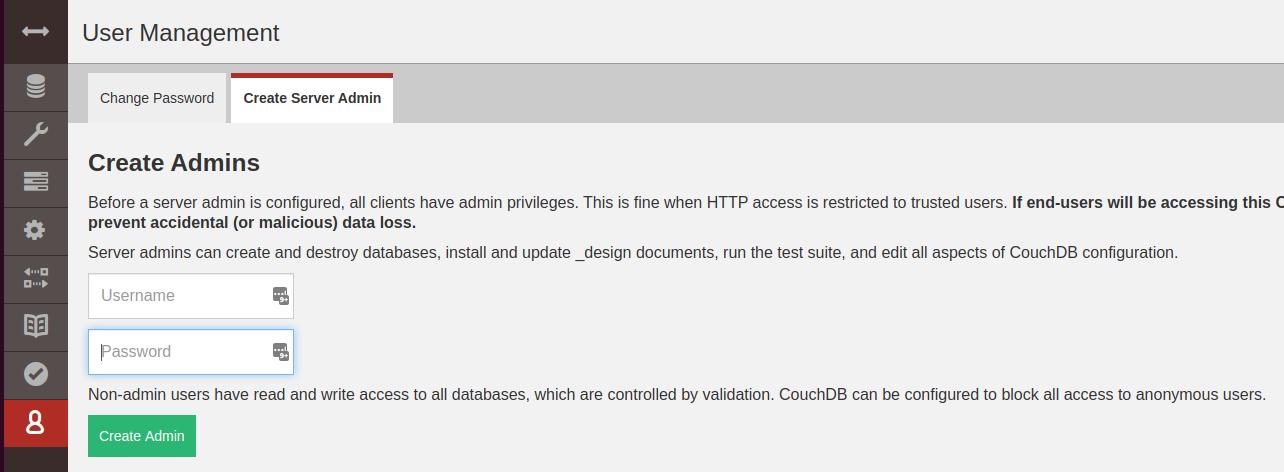
With the admin user created, you are now ready to create the DB entries needed for this demo. We have simplified this process with a script that will download the necesarry JSON files and upload them to your instance of Couch DB. After the database entries are in place, you will need to change just a few settings to customize the setup for your specific network and setup.
-
Download the Couch_Demo_Set_Up_Script from the Couch_Demo_Set_Up_Script repository in github to the Pi.
-
From the Raspberry Pi you can simply run
wget https://raw.githubusercontent.com/byuoitav/DemoCouchDBSetup/master/Couch_Demo_Set_Up_Script.py
-
-
To execute the script, run the following command on the Pi:
python3 Couch_Demo_Set_Up_Script.py admin AVAPIPASSWORD
| The username and password for the admin DB are passed into this script as arguments. If you choose to change the password for your database admin user, you MUST also update the docker-compose.yml file you created earlier. Look for the Couch DB username and password settings in the AV-API section of that document. |
After running this script you can validate that it worked by once again logging into the DB managment utility for your instance of Couch DB and looking for the new documents.
While in the DB management utility, please make the following changes:
-
In the "devices" database, the following changes are needed:
-
open the DEMO-123-CP1 document and update the address attribute to the IP address of your Raspberry Pi.
-
open the DEMO-123-D1 document and update the address attribute to the IP address of your flatpanel TV
-
Congratulations, at this point the code is up and running and your room is configured. You should be ready move on to the testing sections (Testing the API and Demo UI)
Feel free to explore the contents of the documents created in your Couch DB. For an in depth discussion of the documents, please visit the Demo DB Tables page of this guide.